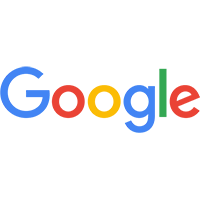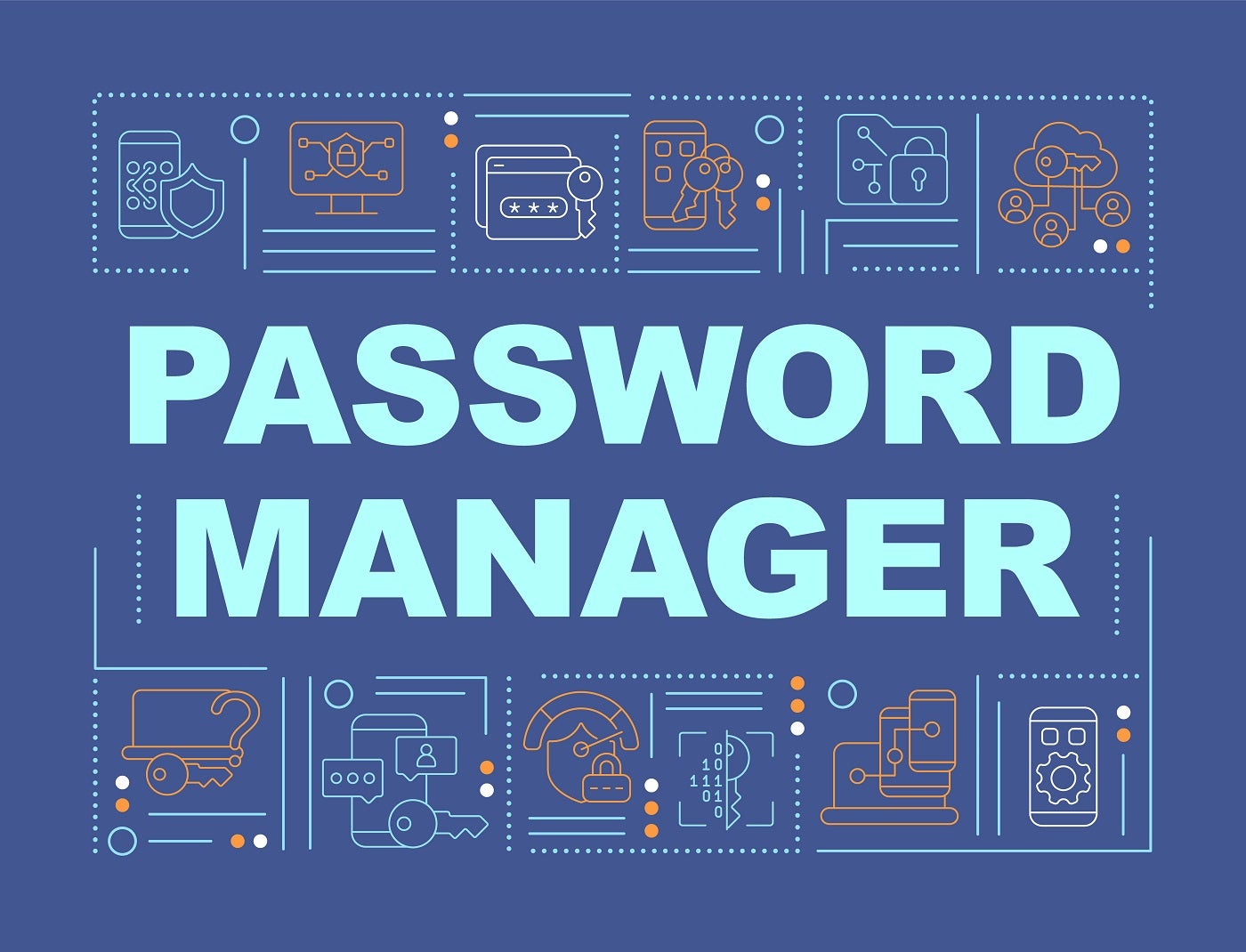
- Best overall free password manager: Bitwarden
- Best for customizability: KeePass
- Best for integration with third-party cloud services: Enpass
- Best for future-proof encryption: NordPass
- Best for multi-factor authentication: Zoho Vault
Keeping track of our online passwords has become a challenge in today’s world. Our work and personal lives increasingly rely on online services, which means that we have dozens of important passwords we need to remember.
Password managers are a great solution for this. They’re software specifically designed to encrypt, store and manage numerous passwords all at once. While there are a number of password managers to choose from, some solutions do require a monthly subscription to use their services.
Fortunately, there are decent free password managers out there that can help you secure your passwords without shelling out a monthly fee. In this article, we give you a rundown of the best free password managers available today.
Top free password managers: Comparison
With free password managers, we have to manage expectations in terms of feature sets. Security capabilities like data breach scanning and emergency access are usually reserved for password managers with paid subscriptions.
Since we’re looking at free solutions, our main priority is to look at how many passwords we can store and what type of security we’re getting. Below are a few essential password manager features to consider:
| Unlimited Passwords | Unlimited Devices | Encryption | Multi-factor authentication | |
|---|---|---|---|---|
| Bitwarden Free | Yes | Yes | AES-256 | Email, Authentication App, FIDO2 WebAuthn |
| KeePass | Yes | Yes (via plugin and third-party apps) | AES-256 | Key file and linking a Windows user account |
| Enpass Free | Yes | No | AES-256 | Depends on chosen cloud storage provider |
| NordPass Free | Yes | No | XChaCha20 | Authenticator apps, security keys and backup codes |
| Zoho Vault Free | Yes | Yes | AES-256 | SMS, voice call, YubiKey, biometrics, time-based OTP, touch ID, Google Authenticator, push notifications, QR scan, OneAuth. |
Bitwarden: Best overall free password manager
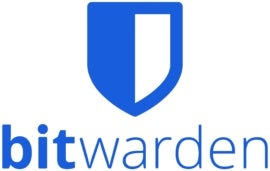
Bitwarden’s free version is a popular pick for users looking for a fully free password manager for the long-term. It uses top-tier AES 256 encryption, lets you store an unlimited number of passwords and provides access to your vaults on an unlimited number of devices. On this list, only Bitwarden and Zoho Vault provide users access to an unlimited number of devices.
On top of that, Bitwarden is open source. This means that its source code is publicly available to security experts and community members for possible vulnerabilities. This adds a layer of security we want for software that handles sensitive data like our passwords.
Why we chose Bitwarden
We chose Bitwarden for being an almost complete password management solution, despite being free.
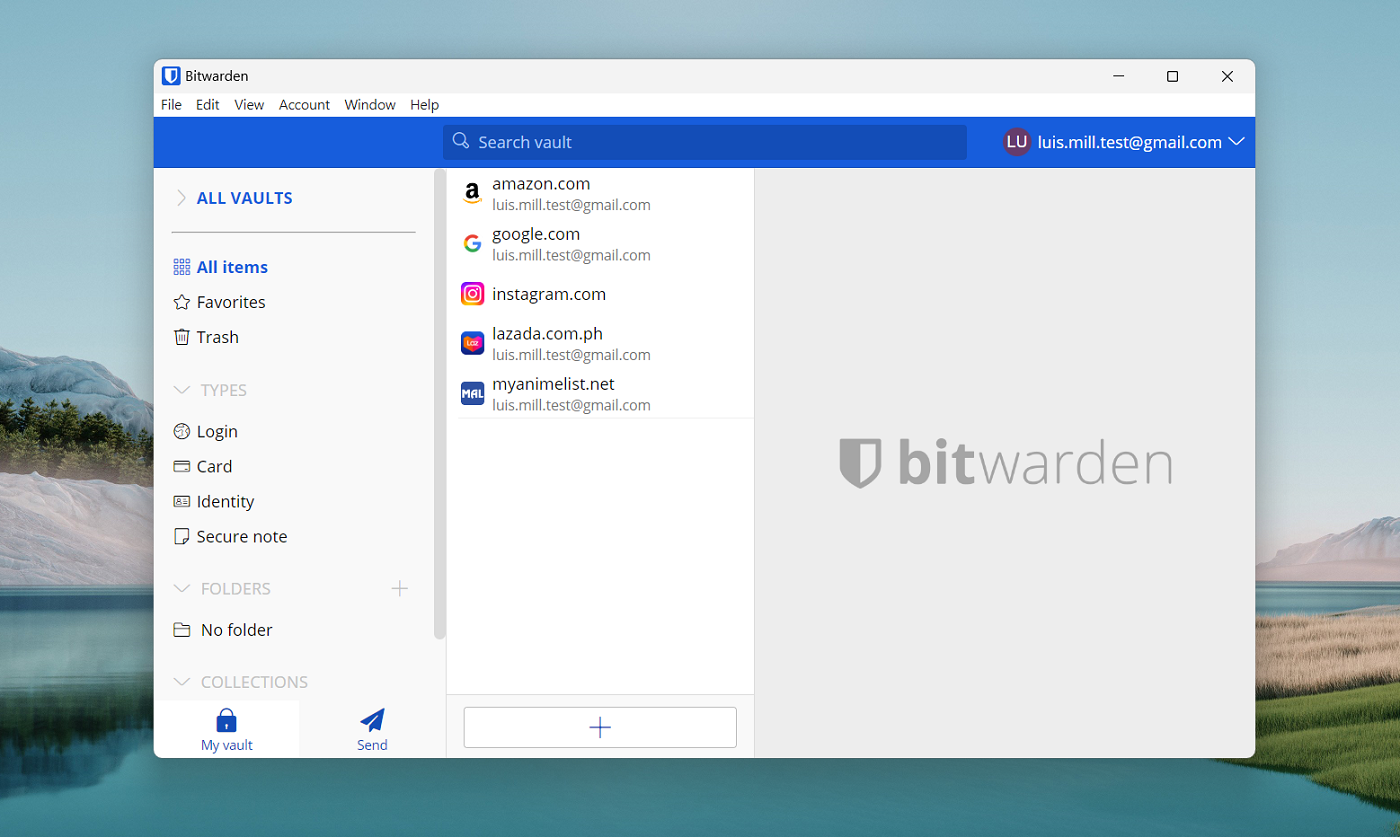
Features
- Open source software.
- AES-256 encryption.
- Unlimited password storage.
- Supports unlimited devices.
Pros
- Includes a number of MFA options.
- Operates on zero knowledge architecture.
- Can store passwords, notes, credit card info.
Cons
- Auto-filling capabilities can be clunky.
- Free version doesn’t include 24/7 email support.
For more information, read our full Bitwarden review.
KeePass: Best for customizability
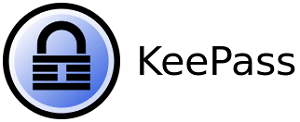
KeePass has been a go-to option for privacy enthusiasts who prioritize customizability. With KeePass, you have access to dozens of downloadable plugins and extensions that add more features or modify existing functionality.
Right now, you can choose from more than 170 downloadable plugins on the KeePass website. Another standout feature of KeePass is that it’s a completely local password management system. This means that you won’t have to worry about data breaches and leaked information like you might with a cloud-based password manager.
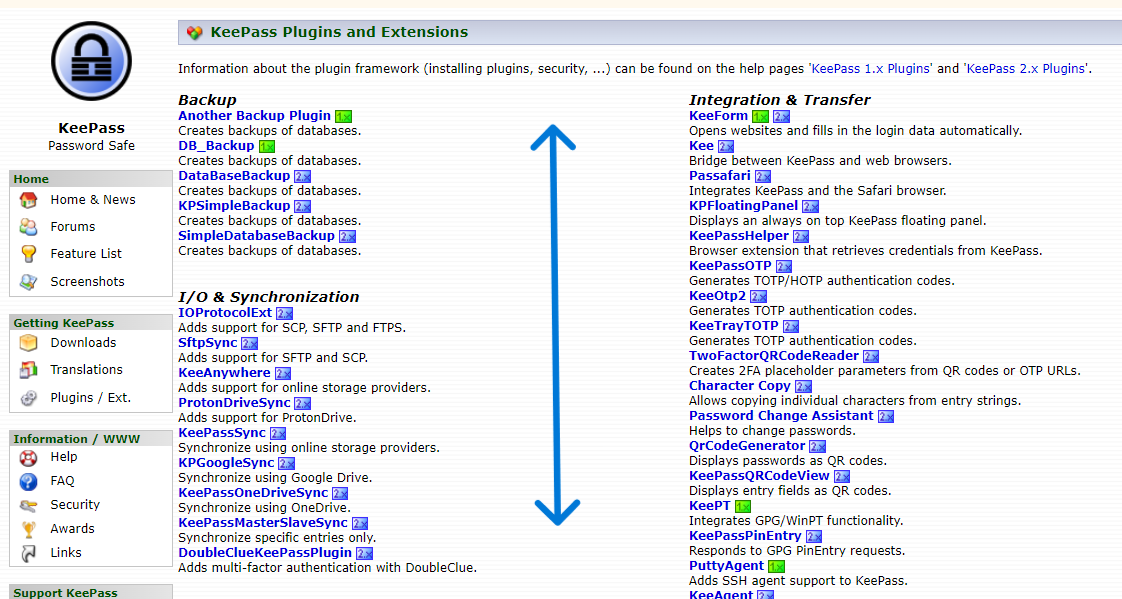
Why we chose KeePass
KeePass’ extensive suite of downloadable plugins makes it an ideal choice for tinkerers and tech-savvy users who want a fully customizable password manager.
Features
- Downloadable user-generated plugins.
- Automated login typing feature.
- Local-device password management.
Pros
- Completely free; no paid plans.
- Doesn’t rely on cloud servers to store user data.
- Open-source.
Cons
- Hard to learn and not user-friendly.
- Multi-factor authentication options are separate downloads.
- User interface looks dated.
- No official mobile app.
For more information, read our full KeePass review.
Enpass: Best for integration with third-party cloud services
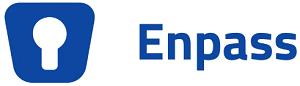
Like KeePass, Enpass is another offline-based password manager. However, Enpass is unique in that it lets users choose a third-party cloud service as the preferred location of their password data. Enpass can store and sync your passwords on iCloud, Google Drive and OneDrive, to name a few.
With this, you get the added peace of mind of knowing that your data isn’t on any Enpass data center. Keep in mind that Enpass’ free version is only available for desktop users on Windows, macOS and Linux. If you need a free password manager that works on more than one device, check out either Bitwarden or Zoho Vault.
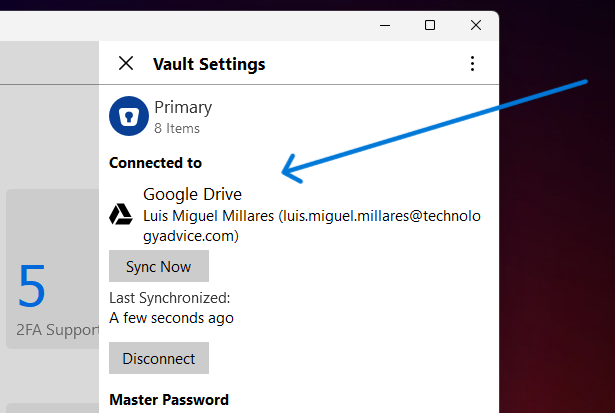
Why we chose Enpass
We chose Enpass for allowing users to store their data on popular third-party cloud services like Dropbox and Google Drive.
Features
- Offline password
- AES-256 encryption.
- Independently audited.
- Cloud storage service integration.
Pros
- Offline password.
- Lets you choose where to store your sensitive data.
- Desktop app has a fully free version.
Cons
- Smaller set of MFA options.
- Cloud service integration requires extra steps.
- Free mobile version only allows 25 passwords.
For more information, read our full Enpass review.
NordPass: Best for future-proof encryption

Fans of Nord Security products like NordVPN should consider NordPass. NordPass’ free version comes with unlimited password storage and auto filling password capabilities. What makes NordPass unique, however, is its encryption algorithm. While many password managers on this list use military grade AES-256, NordPass utilizes XChaCha20 encryption.
XChaCha20 is a newer algorithm that NordPass says is less crackable compared to the industry standard AES encryption. In theory, this means your passwords will have the advantage of a more modern encryption algorithm that’s less likely to be exploited by malicious hackers.
NordPass also implements XChaCha20 with a zero-knowledge architecture, which means that none of your login credentials will ever be available to NordPass or other third parties.
Why we chose NordPass
NordPass made this list for utilizing the newer XChaCha20 encryption algorithm, giving users a future-proof option amongst other password managers that use AES-256.
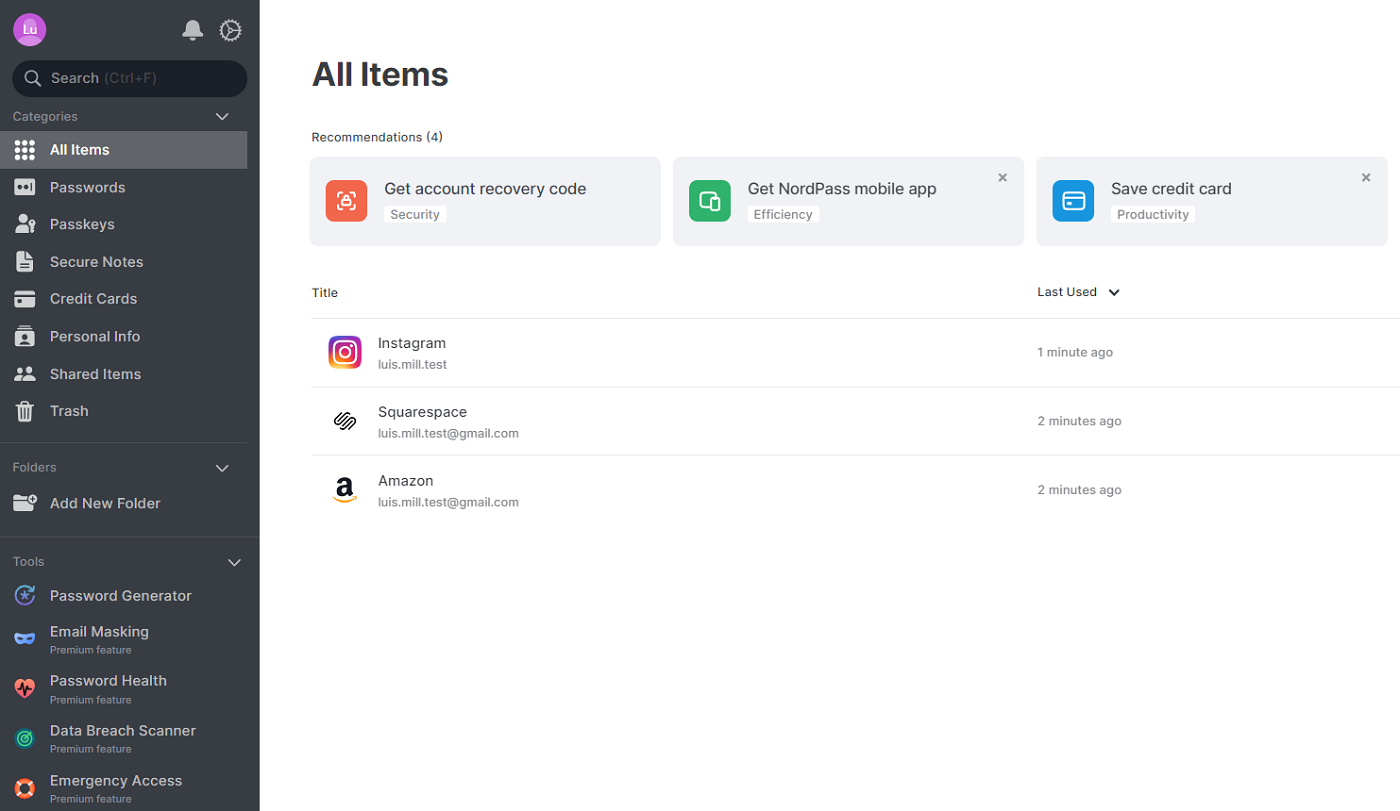
Features
- Unlimited password storage.
- XChaCha20 encryption.
- Multi-factor authentication available.
- Vault unlocking with biometrics.
Pros
- Future-focused encryption algorithm.
- Comes from the reputable Nord Security brand.
- 24/7 support.
Cons
- Only allows login on one device at a time.
For more information, read the full NordPass review.
Zoho Vault: Best for multi-factor authentication

Many free password managers limit the number of multi-factor authentication (MFA) options available in their free versions. That’s not the case with Zoho Vault. With Zoho Vault’s free plan, we get passwordless logins like YubiKey, Passkeys, Windows Hello and Touch ID. In addition, it also offers SMS, voice calls and time-based OTPs as second factors.
This suite of MFA options rivals those that we get from a paid Keeper subscription, for example — which is impressive given that this is Zoho Vault’s free plan. In addition, Zoho Vault also lets you store an unlimited number of passwords with access through an unlimited number of devices. Like Bitwarden mentioned above, this feature combo makes it a realistic pick as a permanent password manager.
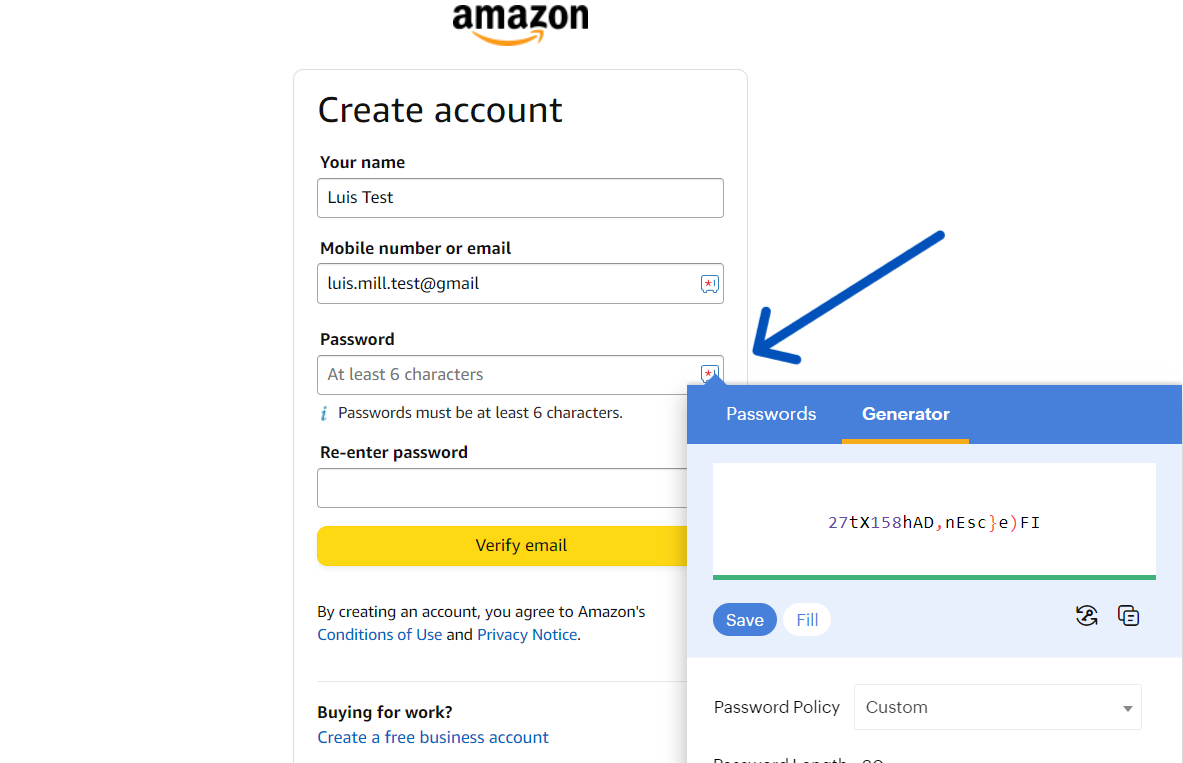
Why we chose Zoho Vault
Zoho Vault makes this list for having a good amount of MFA options on its free tier.
Features
- Unlimited password storage.
- Unlimited devices.
- AES-256 encryption.
Pros
- Extensive multi-factor authentication options.
- Can access vault via multiple devices.
- Integrations with other business services.
Cons
- Leaves some user data unencrypted.
- Standout features are on paid plans.
For more information, read our full Zoho Vault review.
How do I choose the best free password manager software for my business?
With free password managers, it’s a given that you won’t get all the bells and whistles you’ll find in a premium solution. However, this doesn’t mean you have to sacrifice fundamental features like security and ease of use just because you’re using a free version.
If you opt for a free password manager, the main features you want to look out for are unlimited password storage and unlimited device access. These two fundamental features ensure that you’ll be able to use the free password manager for a long time. This is because some password managers’ free plans, like those from Dashlane and McAfee True Key, only let you store 25 and 15 passwords, respectively.
Finally, multi-factor authentication (MFA) is another essential feature to look out for in free password managers. MFA acts as an additional layer of security by requiring something other than your master password to access your vault. This is one of the crucial ways you can protect your passwords against malicious third parties out to get your or your business’ information.
Review methodology
In this roundup of the five best free password managers, I prioritized looking at products with the best balance of password management features despite being free solutions. In particular, I looked at encryption used, password storage, multi-factor authentication and device access, among others.
I evaluated each product through a combination of first-hand experience and detailed research of their feature offerings. This involved doing a comprehensive comparison of each free password manager’s features and how they fared against each other.
I have also conducted full reviews of each password manager featured above. My findings from these individual reviews were used to supplement my analysis for this article.
Finally, I also took into consideration what free password managers were best for specific use-cases and needs.